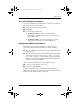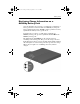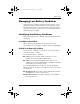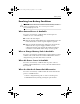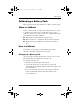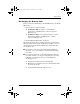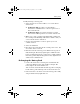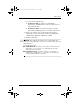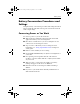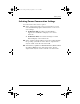User's Guide
Table Of Contents
- Contents
- Notebook Features
- Pointing Devices and Keyboard
- Battery Packs
- Running the Notebook on Battery Power
- Identifying Battery Packs
- Inserting or Removing a Primary Battery Pack
- Inserting or Removing a MultiBay Battery Pack
- Charging a Battery Pack
- Monitoring the Charge in a Battery Pack
- Managing Low-Battery Conditions
- Calibrating a Battery Pack
- Battery Conservation Procedures and Settings
- Storing a Battery Pack
- Disposing of a Used Battery Pack
- Finding More Power Information
- Drives
Battery Packs
Hardware Guide 3–17
Battery Conservation Procedures and
Settings
Using the battery conservation procedures and settings described
below extends the time that a battery pack can run the notebook
from a single charge.
Conserving Power as You Work
To conserve power as you use the notebook:
■ Turn off wireless and LAN connections and exit modem
applications when you are not using them.
■ Disconnect external devices you are not using that are not
connected to an external power source.
■ Stop or remove a PC Card you are not using. For more
information, see “Using Optional PC Cards” in Chapter 8
of this guide.
■ Remove a CD or DVD you are not using.
■ Use the fn+f9 and fn+f10 hotkeys to adjust screen brightness as
you need it.
■ Use optional powered speakers instead of the internal
speakers, or use the volume buttons to adjust system volume
as you need it.
■ Turn off a device connected to the S-Video-out jack by
turning off support for the device in Windows.
■ Run the notebook on external power while formatting a
diskette.
■ If you leave your work, initiate Standby or Hibernation or
shut down the notebook.
345582-001.book Page 17 Friday, September 12, 2003 2:40 PM