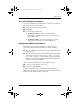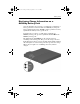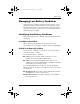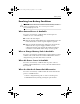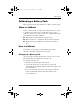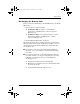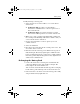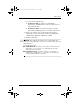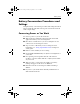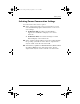User's Guide
Table Of Contents
- Contents
- Notebook Features
- Pointing Devices and Keyboard
- Battery Packs
- Running the Notebook on Battery Power
- Identifying Battery Packs
- Inserting or Removing a Primary Battery Pack
- Inserting or Removing a MultiBay Battery Pack
- Charging a Battery Pack
- Monitoring the Charge in a Battery Pack
- Managing Low-Battery Conditions
- Calibrating a Battery Pack
- Battery Conservation Procedures and Settings
- Storing a Battery Pack
- Disposing of a Used Battery Pack
- Finding More Power Information
- Drives
Battery Packs
Hardware Guide 3–18
Selecting Power Conservation Settings
To set the notebook to conserve power:
■ Select a short wait for the screen saver and select a screen
saver with minimal graphics and motion. To access screen
saver settings:
❏ In Windows XP, select Start > Control Panel >
Appearance and Themes > Display icon > Screen
Saver tab.
❏ In Windows 2000, select Start > Settings > Control
Panel > Display > Screen Saver tab.
■ Select a Power Scheme with low-power-use settings through
the operating system. Refer to the “Power” chapter in the
Software Guide on the Documentation CD.
■ Select Battery Optimized or Maximum Battery Mode in Intel
SpeedStep (Windows 2000 only). Refer to the “Power”
chapter in the Software Guide on the Documentation CD.
345582-001.book Page 18 Friday, September 12, 2003 2:40 PM