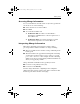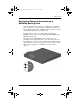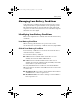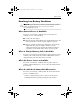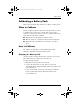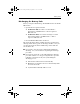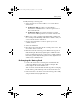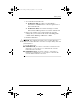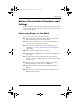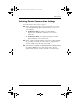User's Manual
Table Of Contents
- Contents
- Notebook Features
- Pointing Devices and Keyboard
- Battery Packs
- Running the Notebook on Battery Power
- Identifying Battery Packs
- Inserting or Removing a Primary Battery Pack
- Inserting or Removing a MultiBay Battery Pack
- Charging a Battery Pack
- Monitoring the Charge in a Battery Pack
- Managing Low-Battery Conditions
- Calibrating a Battery Pack
- Battery Conservation Procedures and Settings
- Storing a Battery Pack
- Disposing of a Used Battery Pack
- Finding More Power Information
- Drives
Battery Packs
Hardware Guide 3–9
Accessing Charge Information
To access information about the status of any battery pack in the
notebook, do one of the following:
■ Select the Power icon on the taskbar.
■ Press fn+f8.
■ Access the Power Meter tab:
❏ In Windows XP, select Start > Control Panel >
Performance and Maintenance > Power Options icon >
Power Meter tab.
❏ In Windows 2000, select Start > Settings > Control
Panel > Power Options icon > Power Meter tab.
Interpreting Charge Information
Most charge information reports battery status as both a
percentage and the number of minutes of charge remaining.
■ The percent indicates the amount of charge remaining in the
battery pack.
■ The time indicates the approximate running time remaining
on the battery pack if the battery pack continues to provide
power at the current level. For example, the time remaining
will decrease when you start playing a DVD and will increase
when you stop playing a DVD.
Charge information identifies battery packs by location:
■ Location 1 is the primary battery bay.
■ Location 2 is the MultiBay.
In some charge information, a lightning bolt icon might be
displayed beside a battery pack location. The icon indicates that
the battery pack in that location is charging.
348383-001.book Page 9 Friday, September 12, 2003 10:50 AM