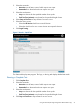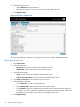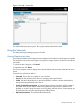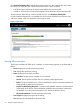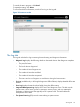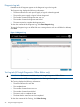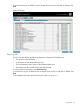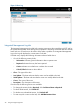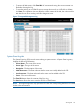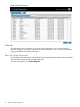Software User Manual
Diagnosis Log tab
Detailed results of Diagnose appear in the Diagnosis Log on the Log tab.
The Diagnosis Log displays the following information:
• The status indicator for each power supply or logical volume diagnosed
• The specific power supply or logical volume diagnosed
• The number of times the diagnostic test was run
• The number of times the diagnostic test failed
• The time required to complete the diagnostic test
To clear the contents of the Diagnose Log, click Clear Diagnosis Log.
To save the Diagnose Log to an HTML file onto a storage device such as a USB disk or diskette,
click Save.
Figure 14 Diagnosis Log
Test Log tab (HP Insight Diagnostics Offline Edition only)
IMPORTANT: This feature is available only in HP Insight Diagnostics Offline Edition.
Detailed test results of offline testing appear in the Test Log on the Log tab.
The Test Log displays the following information:
• The status indicator for each test
• The completed tests
• The number of times the test was run
• The number of times the test failed
• The time it took to complete the test
• The date that this same test was last completed
To clear the contents of the Test Log, click Clear Test Log.
26 Using HP Insight Diagnostics