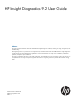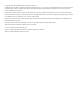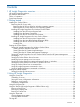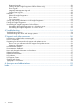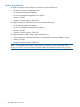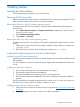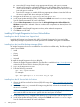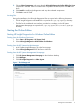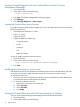Software User Manual
a. Mount the ISO image directly using appropriate software, and open its contents.
b. Write the ISO image to a bootable USB Key using HP USB Key Utility for Windows,
which can be found by searching HP's website. Insert the USB Key into the server's USB
port and open its contents.
c. Burn the ISO image to a writable DVD using appropriate software. Insert the DVD into
the server's optical disk drive and open its contents.
3. Navigate to the directory hp/swpackages and run hpsum.exe.
4. In HP Smart Update Manager (SUM), configure the Default source and localhost target.
See HP SUM documentation for more information.
5. Choose Select Components and ensure that the HP Insight Diagnostics Online Edition for
Windows component is selected. Select or unselect other components as desired, then click
OK when done.
6. Click Install to install Insight Diagnostics and any other selected components.
7. Click Exit to exit HP SUM.
Installing HP Insight Diagnostics for Linux Online Edition
Installing from the HP ProLiant Linux Support Pack
Install the HP ProLiant Linux Support Pack (LSP). HP Insight Diagnostics for Linux and all the
dependent packages required for successful operation are installed during the LSP installation.
Installing from the Linux RPM Package Manager (RPM)
HP Insight Diagnostics for Linux is available for use with the Linux RPM utility. The following RPM
options are available:
• Install
• Query
• Refresh
• Uninstall
To install the Insight Diagnostics for Linux RPM file:
1. Obtain the Insight Diagnostics RPM file. The RPM file is available at http://www.hp.com, or
within the HP Service Pack for ProLiant (SPP) disk image.
2. Log in to the target server as root.
3. Enter the following command:
rpm -Uvh <rpmFilename>
For example:
rpm -Uvh hpdiags-8.6.0-12.linux.x86_64.rpm
Installing from the HP Service Pack for ProLiant
1. Obtain the HP Service Pack for ProLiant (SPP) ISO image from http://www.hp.com/go/spp/
download.
2. As the super-user(root), mount the ISO image using the GUI, or from the command line using
the mount command.
NOTE: You may also burn the ISO image to a writable DVD using appropriate software,
then insert the DVD into the server's optical disk drive and open its contents.
3. As the super-user(root), navigate to the directory hp/swpackages and run hpsum.exe.
4. In HP Smart Update Manager (SUM), configure the Default source and localhost target.
See HP SUM documentation for more information.
8 Getting started