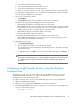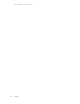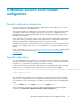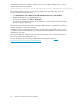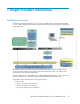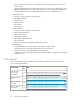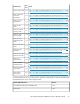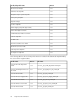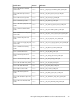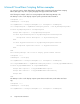Manual
a. In the User name field, enter a user name.
b. In the Password field, enter the password for the user.
c. In the Password (Verify) field, re-enter the password.
d. If the user account is a domain account, enter the Windows domain in the Domain field.
If configuring a nonadministrative user is successful, these credentials are saved as the System
Protocol settings for WBEM access in HP SIM.
9. Choose one of the following options:
• Click Run Now.
• Click Schedule, and then set up a schedule to run this task at a later time.
The Task Results page appears and displays the following information.
• Status Displays the details for each target system in a task instance.
• Exit Code Represents the success or failure of an executable program, but does not indicate
if all attempts were successful. If the return value is zero or positive, the executable ran suc-
cessfully. If the return value is negative value, the executable failed.
• Target Name Displays the name and IP address of the target.
• The stdout tab Displays output text information.
• The stderr tab Displays information if the executable experienced an error.
• View Printable Report Enables you to print reports for the selected target system or for all
target systems associated with the task instance.
10. (Optional) To print a report:
a. Click View Printable Report.
b. From the Options Message box, select the report to display.
You can generate a report containing the selected target system or all systems associated
with the task instance.
c. To display the report, click OK, or to return to the View Task Results page, click Cancel.
NOTE:
The Configure or Repair Agents tool can update multiple target systems, each of which might
have different results. The log results indicate whether the configure/repair attempt was
successful.
Configuring Insight Provider Security using the Windows
Command Line
The following procedure provides access rights to allow a standard user account to view most
management information. However, you must use an administrator account to perform some
management tasks such as rebooting a server.
To configure a domain user or local user (non-administrator) account for remote management:
1. Open a Command Prompt window.
2. Change to the \Program Files\HPWBEM\Tools folder of the system drive.
3. Invoke the EnableRWMI.exe program to configure the account security for remote WMI access
using one of the following options:
•
EnableRWMI -a:localuser
HP Insight Management WBEM Providers 2.7.0.0 User Guide 21