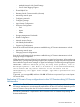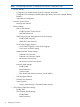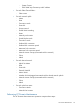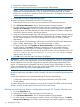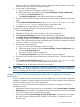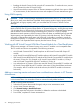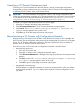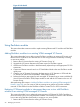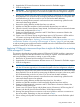Software Owner's manual
1. Initiate the VC Domain Maintenance.
2. Perform changes through the Virtual Connect Manager Web interface.
NOTE: When a VC Domain has a status of Under maintenance, VCEM does not allow you
to perform server profile operations in any VC Domains which belong to that VC Domain
Group. You can only have a maximum of one VC Domain in the VC Domain Group that has
a status of Under maintenance.
3. Confirm the VC Domain changes through VCEM.
To perform VC Domain Maintenance from the VC Domains page:
1. Select the VC Domain upon which you want to perform VC Domain Maintenance.
2. Click VC Domain Maintenance. The VC Domain Maintenance page appears.
3. To unlock Virtual Connect Manager for domain, network, and storage changes, click Make
changes via VC Manager. Virtual Connect Manager web interface appears in a separate
browser window. The Under Maintenance status indicates that the VC Domain is temporarily
unlocked for domain, network, and storage changes.
4. Using Virtual Connect Manager, log in with full user rights at Virtual Connect Manager, perform
the necessary changes, and save the changes. VCEM blocks all operations related to the VC
Domain and to its respective VC Domain Group while VC Domain is under VC Domain
Maintenance.
5. Close the Virtual Connect Manager web browser and return to the VC Domain Maintenance
page in VCEM. Repeat steps 1 and 2 to confirm the changes in VCEM.
6. To apply the changes, click Complete VC Domain Maintenance. Optionally, to cancel VC
Domain changes, click Cancel. The Restore configuration check box enables VCEM to
automatically restore the original VC Domain configuration in case the new VC Domain
configuration is not able to be replicated to other VC Domains in the VC Domain Group. The
Virtual Connect Enterprise Manager is executing the request message
appears with a job ID code.
7. Click OK to go to the Jobs page and monitor job progress.
IMPORTANT: When a VC Domain is put in VC Domain Maintenance, operations such as backup
and restore Virtual Connect configurations are allowed. Restoring Virtual Connect configurations
requires additional care. If an old configuration is restored, verify that the configuration of this
specific VC Domain remains compatible with the VC Domain Group, otherwise the VC Domain
will be incompatible with VCEM. (For example, actual server profiles in the VC Domain after the
restore may not match the previous state registered by VCEM.)
While VC Domain Maintenance enables the following actions to be performed on this VC Domain,
the actions might cause side effects in VCEM. Therefore, HP does not recommend performing these
actions.
Domain-level operations (not recommended through VC Domain Maintenance):
• Configuration restoration for backup configurations performed out of VCEM control
• Domain deletion
To perform these domain-level operations, remove the VC Domain from VCEM, make the needed
changes, and then re-import the VC Domain to the VC Domain Group.
Backing up and restoring domain configurations through VC Domain Maintenance
1. Go to the VC Domains tab.
2. Select the VC Domain configuration that you want to back up.
3. Click VC Domain Maintenance. The VC Domain Maintenance page appears.
4. To unlock Virtual Connect Manager for domain, network, and storage changes, click Make
changes via VC Manager. The Virtual Connect Manager web interface appears in a separate
54 Managing VC Domains