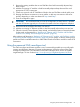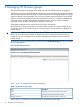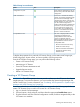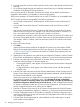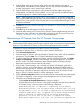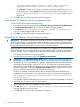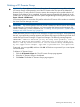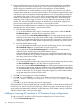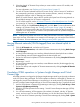HP Virtual Connect Enterprise Manager 7.0 User Guide
2. Select the desired VC Domain Group where you want to add or remove VC modules, and
then click Delete.
For more information, see “Deleting a VC Domain Group” (page 67).
3. For each VC Domain released from the VC Domain Group, insert or remove VC modules in
the corresponding enclosure, and perform the necessary domain, network, and storage
configuration changes in the VC Manager user interface.
Before VC module removal, remove the VC module uplink ports from all existing Network or
Shared Uplink settings from VC Domain configuration.
For VC module removal, see the HP Virtual Connect for c-Class BladeSystem User Guide for
your particular VC firmware version.
4. Return to VCEM, click the VC Domain Groups tab, and click New. For more information about
creating a VC Domain Group, see “Creating a VC Domain Group” (page 42). At step 1,
select the VC Domains to add to the new VC Domain Group. Wait until the job operation
completes. As a result, the new VC Domain Group created contains an updated configuration
reflecting the new VC modules.
NOTE: Existing server profiles cannot see new Fibre Channel SAN connections added using
these steps. However, if the fabrics were created on VC Manager, you can see the Fibre Channel
SAN connections. For more information, see “Editing a server profile” (page 82).
Moving Ethernet networks (VLANs tagged) from one shared uplink to
another
1. Click the VC Domains tab, and select a VC Domain.
2. Click VC Domain Maintenance, and enable VC Domain Maintenance by clicking Make changes
via VC Manager.
3. In Virtual Connect Manager user interface, delete the desired shared uplink sets or delete
desired Ethernet networks (VLANs tagged) from the shared uplink sets.
4. Go back to VCEM and complete VC Domain Maintenance by clicking Complete VC Domain
Maintenance.
5. Repeat steps 1 and 2.
6. In Virtual Connect Manager user interface, create Ethernet networks (VLANs tagged) to any
shared uplink set.
7. Go back to VCEM, and complete VC Domain Maintenance by clicking Complete VC Domain
Maintenance.
Correlating VCEM operations in Systems Insight Manager and Virtual
Connect logs
All VCEM operations are logged in the Systems Insight Manager Audit log and provide a reference
to the VC Domain being managed. The VCEM operations related to a managed VC Domain are
also logged by Virtual Connect Manager in its system log. In an audit process for VCEM operations,
you must correlate Systems Insight Manager in Virtual Connect Manager logs. To perform this task:
1. Look for VCEM entries in Systems Insight Manager Audit Log by clicking Tasks & Logs→View
Systems Insight Manager Audit log.
2. Search for a VCEM operation that is starting: “Virtual Connect Enterprise Manager (VCEM) -
Starting job.”
3. You can find timestamp, VCEM operation (Job number#, Job details, Job title, VC Domain
name), and user name. For most VCEM operations you can find the name of the VC Domain.
4. You can view the VC Domain system log in Virtual Connect Manager by clicking Tools→System
Log.
Moving Ethernet networks (VLANs tagged) from one shared uplink to another 69