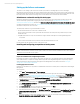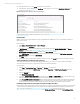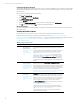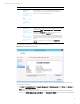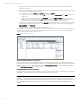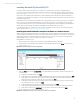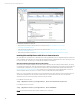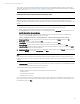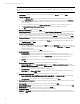Installing and upgrading HP Insight Management 7.3 on Windows Server 2012 Failover Clusters
Technical white paper | HP Insight Management 7.3
by the wizard as cluster storage after the cluster creation. If you did not select the checkbox, follow the next step.
Otherwise, Skip to step 4.
3. In Failover Cluster Manager, add the three disks just configured, one at a time in the following order: disk T:, disk S: and
disk V: (as used in this white paper; see Storage).
A. In the left pane, right-click Disks under Storage, and then click Add disk.
B. Check the box of the disk to be added and click OK. The disk is added as Cluster Disk n under Disks, located in the
middle pane.
C. Right-click the new cluster disk and then click Properties. Enter a new Resource Name that will more easily
identify the disk’s function (for example, DTC for disk T:), and then click OK. This will allow the proper disk to be
selected more easily in the sections that follow. Do the same for disk W:, disk T:, disk S:, and disk V:.
4. In the left pane of Failover Cluster Manager, expand Networks to enumerate the public and private networks. Check the
assigned names. Rename these resources to create descriptive names by right-clicking a network and changing its
Resource Name under Properties.
5. Validate the Failover Cluster configuration again. Repeat Step 4 in Table 2.
At this point a two-node Failover Cluster has been created, and no clustered services or applications are yet configured. All
relevant Microsoft operating system updates should have been applied to both cluster nodes. Failover Cluster Manager
should produce a display similar to one shown in Figure 4.
Figure 4: Newly created Failover Cluster
Enable 8dot3name (Windows Server 2012 only)
The newly created drive (V:) for Insight Management has 8dot3name disabled by default. The Insight Management DVD
Installer requires the drive to have 8dot3name enabled prior to installing Insight Management on a cluster which is installed
with Windows Server 2012. To enable 8dot3name, execute
fsutil 8dot3name set V: 0 .To verify if 8dot3name is enabled,
execute fsutil 8dot3name query v: and verify the output.
Changing administrator accounts
If you have both administrator accounts configured, log out of the Cluster Administrator account and then log in as SQL/IM
Administrator. This administrator account is used for the remainder of the white paper.
Note:
If HP Matrix recovery management is being installed and configured with HP 3PAR storage on this cluster, the HP 3PAR
Command Line Interface and the HP 3PAR Cluster Extension Software are required to be installed on both cluster nodes. It is
advised to install 3PAR Software on the same Shared drive (V:\ in this whitepaper) where Insight Management will be
installed.
16