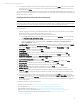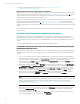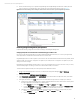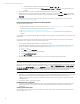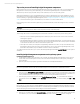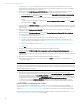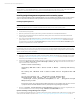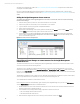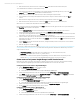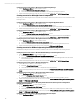Installing and upgrading HP Insight Management 7.3 on Windows Server 2012 Failover Clusters
Technical white paper | HP Insight Management 7.3
25. To validate the installation, in Failover Cluster Manager, expand the cluster and its Roles folder, and click on the name
of the cluster resource group you selected above for this SQL Server instance. Make sure that all resources shown in
the middle pane are Online.
This completes the SQL Server installation on the primary system. To complete the high availability cluster configuration of
SQL Server, continue the installation on the secondary system. Do not install again on the active system (that one that owns
the SQL Server cluster resources).
Installing Microsoft SQL Server 2012 SP1 on the secondary system
Note:
Depending on the invocation method used, the initial sequence of installer screens may differ slightly. The sequence below
reflects command line invocation. The installer screen names are given in quotes following the step number.
Follow these steps:
1. Start the secondary system and log in as SQL/IM Administrator. Both systems are now online. All resources related to
the SQL server cluster group should be owned by the primary system.
2. On the secondary system launch the installer by one of the following methods:
A. Run setup.exe. In the left pane of the SQL Server Installation Center, click Installation. Then in the right pane,
click
Add node to a SQL Server failover cluster.
B. If you have experienced the problem described in KB953748, in the Command Prompt window navigate to the
directory containing setup.exe and execute the setup /SkipRules=Cluster_VerifyForErrors
/Action=AddNode command.
3. Install Setup Files: SQL Server Setup is installed along with any needed updates. If a response is needed, click Install;
otherwise will continue automatically. Setup Support Rules again runs tests and produces a results display. Verify each
test is marked Passed, you understand and approve the Warning, or it is marked Not applicable. Click Next.
4. Product Key: Enter your product key and click Next.
5. License Terms: Select the accept box and click Next.
6. Product Updates: Checks online for updates to SQL Server. After resolving any updates found, click Next.
7. Setup Support Rules runs tests and produces a results display. Verify all tests are Passed and then click OK.
8. Cluster Node Configuration: Verify that the SQL Server instance name shown is correct. If not, select the correct
instance to be installed from the list on the screen. Click Next.
9. Cluster Network Configuration: Review and click Next.
10. Service Accounts: Enter the account password for each Service where the Password field is white. Click Next.
11. Error Reporting: Specify the types of reporting services you want, and then click Next.
12. Add Node Rules runs tests and produces a results display. Verify that no tests failed. Click Next.
13. Ready to Add Node: Verify the configuration presented, and then click Install.
14. Add Node Progress monitors the steps of installation and provides dynamic status. No input is needed.
15. Complete: The Complete screen provides the final installation status for each installed feature. Review the details
section. Click
Close to complete the SQL Server installation on the secondary system. If a reboot is needed, it will be
noted on this screen.
16. To validate the installation, in Failover Cluster Manager, expand the cluster and its Roles folder, and right-click the
name of the cluster resource group representing this SQL Server instance. Click
Move Select Node…, and select the
secondary Cluster node, where secondary is the name of the node just added to the SQL Server Failover Cluster. The
SQL Server instance group should then failover to the secondary system. This completes the SQL Server installation on
the secondary system.
For additional information on SQL Server 2012, see:
• What’s New in SQL Server 2012, http://msdn.microsoft.com/en-us/library/bb500435.aspx
• Microsoft White Papers, http://msdn.microsoft.com/en-us/library/dd631807(v=SQL.10).aspx
• High Availability Solutions (SQL Server), http://msdn.microsoft.com/en-us/library/ms190202.aspx
• AlwaysOn Failover Cluster Instances (SQL Server), http://msdn.microsoft.com/en-us/library/ms189134.aspx
• Hardware and Software Requirements for Installing SQL Server 2012; http://msdn.microsoft.com/en-
us/library/ms143506.aspx
21