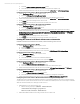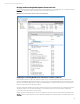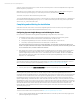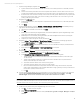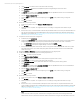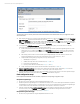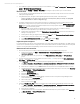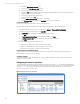Installing and upgrading HP Insight Management 7.3 on Windows Server 2012 Failover Clusters
Technical white paper | HP Insight Management 7.3
D. Under Schedule, clear the box used to select automatic scheduling.
E. In the system name/IP field enter the FQDN of the Systems Insight Manager virtual server name.
F. Click Credentials.
G. The Sign-in tab is selected. Under Use these credentials, enter the SQL/IM Administrator account credentials (for
example, domain\username and password).
H. Clear the If these credentials fail box.
I. Click the SNMP tab and ensure the community string is set to public or the preferred string is configured.
J. Click OK.
K. Click Save to complete.
12. Run the discovery task just created.
A. In the discovery task list box, select Discover HP SIM virtual server.
B. Click Run Now.
C. Wait for the task to complete. You might have minor errors relating to configuration items that are not yet
complete.
D. If the cluster is set up in dual stack (IPv4 and IPv6 both), the HP SIM virtual server must acquire the IPv6 address as
well. The server by default acquires the DHCP address which must be replaced by the static IPv6 address linked
with DNS. For more details, see Appendix F: Configure static IPv6 address to the Cluster virtual server and the HP
SIM virtual server in Failover Cluster Manager.
13. Verify the discovered virtual server configuration.
A. In the left pane, click All Systems.
B. Verify that the System Name column includes entries for both the Failover Cluster virtual server and the Systems
Insight Manager virtual server. They may be represented either by their virtual server name or IP address.
i. The Server Type of the Failover Cluster virtual server should be Cluster.
ii. The Server Type of the Systems Insight Manager virtual server should be Server.
C. If the previous discovery task resulted in the creation of any systems other than the HP SIM virtual server, select
and delete these systems. (For a fresh install, the systems listed are the Cluster virtual server and the HP SIM
virtual server only.)
14. Navigate to Options Discovery. The Systems Insight Manager discovery page appears.
15. Create a discovery task for the primary and secondary physical servers.
A. Click New… to create a new discovery task.
B. Select Discover a group of systems.
C. In the Name field, enter the task name (for example, Discover physical cluster nodes).
D. Under Schedule, clear the box used to select automatic scheduling.
E. In the Ping inclusion range list box, enter the IP addresses of the primary and secondary systems.
F. Click Credentials.
G. The Sign-in tab is selected. Under Use these credentials, enter the SQL/IM Administrator account credentials (for
example, domain\username and password).
H. Clear the If these credentials fail box.
I. Click the SNMP tab and ensure the community string is set to public or the preferred string is configured.
J. Click OK.
K. Click Save to complete.
16. Run the discovery task just created.
A. In the discovery task list box, select Discover physical cluster nodes.
B. Click Run Now.
C. Wait for the task to complete. You may have minor errors relating to configuration items that are not yet
complete.
D. If the cluster is set up in dual stack (IPv4 and IPv6), the cluster nodes must also acquire the IPv6 addressl. The
server by default acquires the link local IPv6 address which must be replaced by the static IPv6 address linked with
DNS.For more details, see Appendix F: Configure static IPv6 address to the Cluster virtual server and the HP SIM
virtual server in Failover Cluster Manager.
Note:
There is a known ilo discovery issue on Gen8 servers hosting Microsoft Failover Cluster with Agentless Mode
enabled. Due to this issue, the cluster member IP address and cluster resource get set on the active cluster node
36