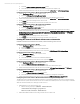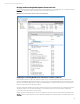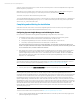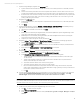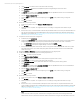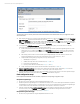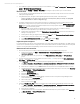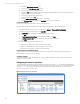Installing and upgrading HP Insight Management 7.3 on Windows Server 2012 Failover Clusters
Technical white paper | HP Insight Management 7.3
hosting the cluster service. To find a workaround to this problem, see the Troubleshooting section of the Systems
Insight Manager 7.3 User Guide.
17. In the left pane, click All Systems. You should see a display like the one in Figure 10.
Figure 10: Two-node Insight Management Failover Cluster on ProLiant Server Blades after HP SIM discovery
18. Click the virtual server name of the Failover Cluster; cms-C17-cluster in Figure 10. The Systems Insight Manager
Cluster Monitor should appear. Browse through the tabs and cross-check consistency with the same data as shown by
Failover Cluster Manager.
19. In the left pane, click All Systems. Perform the following steps for each of the following four systems; the Failover
Cluster virtual server (in this white paper CMS-C17-CLUSTER), the Systems Insight Manager virtual server (in this white
paper CMS-C17-MATRIX), and the primary and secondary systems (in this white paper CMS-C17-N1 and CMS-C17-N2):
A. Navigate to its System Page.
i. For the Failover Cluster, select the leftmost box in its row, and then click Tools System Information
System Page.
ii. For the other systems, click their System Name.
B. Click the Tools & Links tab.
C. Click the link to Edit System Properties. When the page appears:
i. Ensure the box labeled Prevent the Discovery process from changing this system name is selected.
ii. Ensure the box labeled Prevent the Discovery process from changing this system’s primary IP address is
selected.
iii. Ensure that the IP address in the Primary IP field is the public network IP address for that system; if not,
select the correct
IP address from the list.
D. Click OK.
Figure 11: Example Edit System Properties page
37