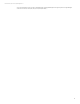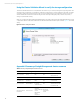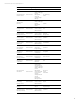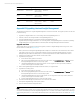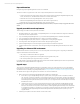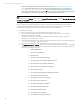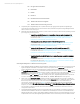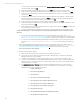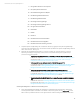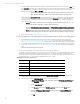Installing and upgrading HP Insight Management 7.3 on Windows Server 2012 Failover Clusters
Technical white paper | HP Insight Management 7.3
Resource Name Resource Type Dependencies Service name Notes
OpenSSH Server Generic Service
c17_matrix [disk],
cms-c17-matrix
[Network Name]
OpenSSHd
Pegasus WMI
Mapper
Generic Service
c17_matrix [disk],
cms-c17-matrix
[Network Name]
WMI Mapper
RSCentral Generic Service RSJRAS RSCentral RSCentral
RSJRAS Generic Service
c17_matrix [disk],
cms-c17-matrix
[Network Name]
RSJRAS RSJRAS
Appendix B: Upgrading clustered Insight Management
This appendix describes how to upgrade Insight Management in a cluster environment. The upgrade procedure can be used
to do the following:
1. Upgrade from Insight Software 6.3 or a succeeding release to Insight Management 7.3.
2. Add new products to an existing installation of Insight Management 7.3.
3. Apply an Insight Management 7.3 incremental update to Insight Management 7.3.
4. Upgrade directly from Insight Software 6.3 or a succeeding release, to Insight Management 7.3 Update x by installing
Insight Management 7.3 together with the incremental update and Insight Management Software Patches.
Upgrade overview
The following steps are a high level overview of the upgrade procedure for Insight Management running in a two-node
Failover Cluster. For details, see Upgrade steps.
1. Back up the cluster including the Insight Management and SQL Server shared disks. Follow the backup-restore white
paper that is specific to your pre-upgrade release, Backing up and restoring HP Insight Management x.y Central
Management System (Windows). White papers for previous Insight releases are listed in the References section.
2. Install any prerequisites for the new software on both cluster nodes.
3. Upgrade the primary system.
A. Ensure the secondary system is shut down.
B. After removing Insight Management services from cluster control, run Administrative Tools Services to start
the Insight Management services on the primary system.
C. Upgrade Insight Management on the primary system. You can upgrade to a new major release, install new
products, and/or apply an incremental update.
4. Restore the Insight Management and SQL shared disks to their pre-upgrade states.
5. Upgrade the secondary system.
A. Ensure the primary system is shut down.
B. After removing Insight Management services from cluster control, run Administrative Tools Services to start
the Insight Management services on the secondary system.
C. Upgrade Insight Management on the secondary system. You can upgrade to a new major release, install new
products, and/or apply an incremental update.
D. Stop the Insight Management services on the secondary system.
6. Use Failover Cluster Manager to update cluster resources for the new software.
7. Start Systems Insight Manager on the primary system.
8. Perform validation and final configuration steps.
Note:
The Insight Management installer stops and starts the Insight Management services. Before running the installer, you must
use Failover Cluster Manager to take the Insight Management (cms-c17-matrix) service offline so that Failover Clustering is
not monitoring the service. You must not take offline the SQL Server or MS DTC clustered services. For details, see Upgrade
steps
.
44