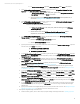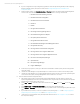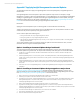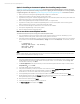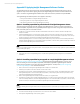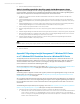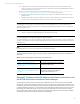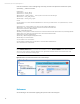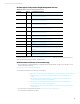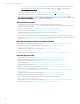Installing and upgrading HP Insight Management 7.3 on Windows Server 2012 Failover Clusters
Technical white paper | HP Insight Management 7.3
Under the “Parameters” section at the beginning of the script, the values of the parameters are defined in quotes,
separated by “_” with the actual value.
# Parameters
$ClusterName = “Cluster_Name”
$ClusterGroup = “Cluster_Group”
$NetworkName = “Network_Name”" # as it appears in the Failover Cluster Manager
$IPv6Address = “Static_IPV6_Address”
$PrefixLength = “Actual_Prefix_Length"
# Code
Add-ClusterResource “Cluster IP Address $IPv6Address” -ResourceType “IPv6 Address” -Group $ClusterGroup -Cluster
$ClusterName
$ClusterResource = Get-ClusterResource -Name “Cluster IP Address $IPv6Address”
$NetworkObj = new-object Microsoft.FailoverClusters.Powershell.ClusterParameter
$ClusterResource,Network,$NetworkName
$Prefix = [UInt32]$PrefixLength
$PrefixObj = new-object Microsoft.FailoverClusters.PowerShell.ClusterParameter $ClusterResource,PrefixLength,$Prefix
$AddressObj = new-object Microsoft.FailoverClusters.Powershell.ClusterParameter
$ClusterResource,Address,$IPv6Address
$ParamsObj = $NetworkObj,$PrefixObj,$AddressObj
$ParamsObj | set-clusterParameter
stop-ClusterResource “Cluster Name”
Add-ClusterResourceDependency “Cluster Name” “Cluster IP Address $IPv6Address”
start-ClusterResource “Cluster Name”
Note:
On the Add-ClusterResource line, the Cluster Resource Name must have “Cluster IP Address” in the name for HP SIM
discovery to work properly.To verify the added resource, right click the Cluster IP Address and check the value of the
resource name as shown in the following figure.
Figure 14: Validation of Cluster Resource Name in Failover Cluster Manager
References
See the following for more information regarding the topics discussed in this white paper.
58