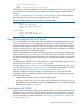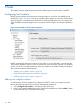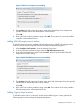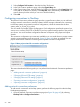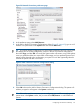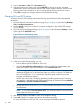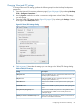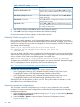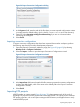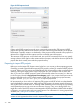Owner's manual
1. Select Configure Tool Locations... from the NonStop Tools menu.
2. In the Tool Locations preference page, select the Cygwin/Msys tab.
3. In the Cygwin/Msys page, enter the path of a Cygwin bin directory in the Cygwin bin: field
or the path of an Msys bin directory in the Msys bin: field. (Alternatively, select Browse... to
open a directory browser which you can use to find the location.)
4. Select OK.
Configuring connections to NonStop
The Network Connections preferences page provides a central location where you can add and
configure network connections to NonStop systems. NSDEE manages information for connecting
to NonStop systems using named connection configurations, where the names take the form:
system_name_or_IP (user_ID_or_alias)
You can create any number of these configurations. Each configuration specifies the protocol you
want to use to connect (SSH/SFTP or Telnet/FTP) and any optional settings specific to the protocol
you choose. You can share these configurations between workspaces using export and import
wizards.
The connection configurations you create are available to you via combo boxes in project creation
wizards, project properties, and various tools. Figure 19 (page 64) shows an example of a new
project wizard with a combo box containing three separate connection configurations.
Figure 19 New project wizard for connection configurations
This section describes the following tasks you can perform from the Network Connections preference
page:
• “Adding network connection preferences” (page 64)
• “Changing SSH and SFTP settings” (page 66)
• “Changing Telnet and FTP settings” (page 67)
• “Exporting connection configurations” (page 68)
• “Importing connection configurations” (page 69)
Adding network connection preferences
To add network connections to NonStop systems, perform the following steps from the NonStop
Development perspective:
1. Open the Network Connections preference page (see Figure 20 (page 65)) by selecting
NonStop Tools > Configure Connections...
64 Tasks