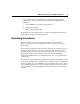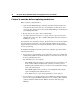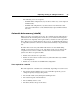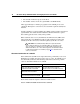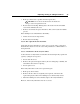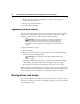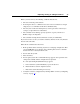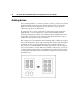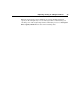User guide
36 HP Smart Array P600 Controller for Integrity Servers User Guide
1. Remove the drive that was originally to be replaced, and reinsert the
replacement physical drive.
2. Replace the newly failed drive.
3. Restore data from backup.
Upgrading hard drive capacity
You can increase the storage capacity on a system even if there are no available
drive bays by swapping drives one at a time for higher capacity drives. This
method is viable as long as a fault-tolerance method is running.
CAUTION: Because it can take up to 15 minutes per gigabyte to
rebuild the data in the new configuration, the system is unprotected
against drive failure for many hours while a given drive is upgraded.
Perform drive capacity upgrades only during periods of minimal system
activity.
To upgrade hard drive capacity:
1. Back up all data.
2. Replace any drive. The data on the new drive is re-created from redundant
information on the remaining drives.
CAUTION: Do not replace any other drive until data rebuild on this
drive is complete.
When data rebuild on the new drive is complete, the Online/Activity LED
stops flashing steadily and either flashes irregularly or glows steadily.
3. Repeat the previous step for the other drives in the array, one at a time.
When you have replaced all drives, you can use the extra capacity to either create
new logical drives or extend existing logical drives. For more information about
these procedures, refer to the HP Array Configuration Utility User Guide.
Moving drives and arrays
You can move drives to other ID positions on the same array controller. You can
also move a complete array from one controller to another, even if the controllers
are on different servers.