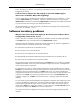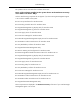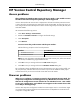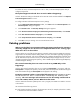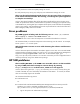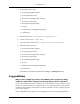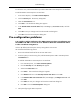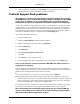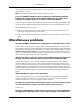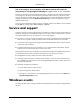Instruction Manual
exist in the repository. However, it is generally a good idea to choose a repository with the most
complete set of software.
I cannot seem to configure the VCA settings to access the VCRM using the
administrator credentials. Why is this happening?
Solution: When SMH is installed, the VCA cannot be configured to access a VCRM 2.1 or later
using the administrator login credentials. A feature in the VCA prevents you from using the
administrator credentials to ensure that the administrator OS Account for the VCRM is not locked
out when the VCA retries the login to the VCRM several times.
HP recommends that you create an account with administrator privileges to be used specifically
by the VCA, for example, vcadmin.
Software inventory problems
Why do some of the components display in the inventory for hardware that is
not physically located on my server?
Solution: This issue is caused by a conflict between SmartStart and the VCA and might display
with Yellow status icons in the Latest Version and Support Pack columns.
SmartStart installs all components, specifically storage components, for hardware, regardless of
the physical location of hardware on the server, for example:
●
32-Bit SCSI Controller Driver for Windows NT 4.0
●
Drive Array Driver for Windows NT 4.0
●
Smart Array-2 Controllers Driver for Windows NT 4.0
●
64-Bit/66Mhz Dual Channel Wide Ultra3 SCSI Controller Driver for Windows NT 4.0
●
Smart Array 5x Controller Driver for Windows NT.40
The inventory for these components might display with Yellow status icons, stating an upgrade is
needed and available, which occurs when the VCRM configured on the VCA is cataloged with
newer versions of these components.
For example, if your server is configured with components from HP SmartStart CD 5.2 and the
Catalog of your VCRM contains new HP SmartStart CD 5.3 components, the inventory of the VCA
displays the previously mentioned items with Yellow status icons. You cannot upgrade these
components because the physical hardware does not exist on the system or allow the status icons
to display with a Green icon reporting the components are current. The Overall Status also
continues to display with a Yellow icon because the VCA is reporting components that need
updating.
You can create a Custom Software Baseline excluding these components and configure your VCA
to use it as its Reference Support Pack. This option enables the Support Pack Version column to
exclude these components during its version comparison, which allows your Overall Status to
display with a Green icon stating the inventory is current. However, the Latest Version column
will continue to display with Yellow icons for these components.
This solution should only be applied to those systems without the storage hardware physically
installed.
41
Troubleshooting