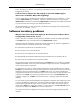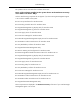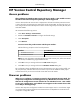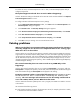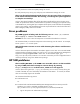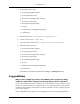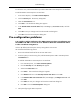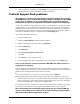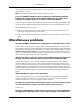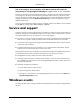Instruction Manual
HP Version Control Repository Manager
Access problems
After updating my Windows XP system with Service Pack 2, I am unable to access
the HP Version Control Repository Manager. What happened?
Solution: The Windows XP Service Pack 2 implements a software firewall that prevents browsers
or other clients from accessing the ports required for access to the VCRM. To resolve this issue, you
must configure the firewall with exceptions to allow access through the ports used by HP SIM, VCA
and other VCRMs.
HP recommends the following actions:
1. Select Start->Settings->Control Panel.
2. Double-click Windows Firewall to configure the firewall settings.
3. Select Exceptions.
4. Click Add Port.
You must enter the product name and the port number.
Add the following exceptions to the firewall protection:
Port NumberProduct
2301HP SMH Insecure Port:
2381HP SMH Secure Port:
Note: For more information regarding HP SIM secure and insecure ports, refer to the HP SIM
User Guide, Troubleshooting, Login Problems section.
5. Click OK to save your settings and close the Add a Port dialog box.
6. Click OK to save your settings and close the Windows Firewall dialog box.
This configuration leaves the default SP2 security enhancements in tact, but will allow traffic over
the ports previously indicated. The secure and insecure ports must be added to enable proper
communication from your browser and other clients that access the VCRM.
Browser problems
When I try to configure a component using the latest ProLiant Support Pack, the
component configuration wizard appears in my Mozilla browser with a screen
that has all configuration screens included in one individual screen. I am unable
to save any configuration, and a blank screen appears in the wizard when I click
Save. Why is this happening?
Solution: The component configuration included in ProLiant Support Pack 7.10 and earlier might
not succeed when using the Mozilla browser because there are dependencies contained in the
component's configuration HTML.
43
Troubleshooting