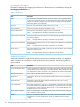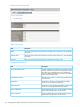Instruction Manual
Device bays
Device Bay Overview screen
Device Bay Summary
In the Systems and Devices menu, the Device Bays category lists all blades in the enclosure. Select
Device Bays from the menu, and the device list appears with a grid showing the status of each
blade in the enclosure.
Optionally, you can use individual check boxes to select a specific blade. After selecting blades,
select UID State from the drop-down to perform the appropriate action. Virtual commands are not
applicable to storage blades or Superdome 2 server blades.
NOTE: c-Class blades also include options for Virtual Power, One Time Boot, and DVD. These
options are not available for Superdome 2 server blades.
Device List
DescriptionItem
Select bays by selecting the check boxes to which you want to apply the Virtual Power, UID State,
One Time Boot, or DVD features.
Check boxes
The device bay within the enclosure.Bay
The overall status of the device. Possible values are Unknown, OK, Degraded, Failed, and Other.Status
The status of the UID on the device. Possible values are On (blue), Off (gray) or Blink (flashing).
When the UID light is flashing, a critical operation is being performed on the device and must not
be interrupted.
UID
The power state of the device. Possible values are On or Off.Power State
The IP address of the iLO within the server blade.iLO IP Address
NOTE: Not applicable for HP Integrity Superdome 2 server blades or storage blades.
The DNS name of the iLO within the server blade.iLO Name
NOTE: Not applicable for HP Integrity Superdome 2 server blades or storage blades.
The status of the DVD connection to the server blade. A status of Incompatible Firmware means the
DVD feature is not supported with the iLO firmware installed on the device.
iLO DVD Status
Device bays 111