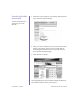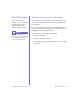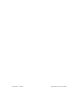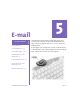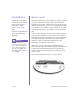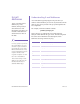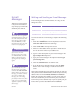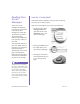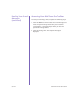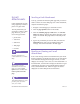Getting Started Guide
H
OME
I
NTERNET
A
PPLIANCE
–G
ETTING
S
TARTED
E-
MAIL
5-7
E-mail Attachments
Sending a Link Attachment
Let’s say you found an interesting Web page that you want to
send to a friend. To send a Web page as an e-mail attachment,
complete the following steps:
1. Navigate to the Web page you would like to send.
2. Click the page options button on the toolbar.
3. Click the send this page by e-mail button. A write new
mail form displays with the name of the Web page in the
subject line and the Web page address in the body of the
mail.
4. Type in any comments you want to make, and click the
send mail button when you are finished writing the
message. You are then returned to the Web page.
Reading or Viewing an E-mail
Attachment
If an e-mail message contains an attachment that your Home
Internet Appliance can display, this picture or text file appears
at the end of the message for some types of files, or a link
displays: for example, read resume.doc. If the attachment is a
link attachment, click the link to display the document. Types
of documents that can be viewed include Microsoft Word,
Excel, and PowerPoint files. Other file types can also be
displayed. See online Help for more information.
E-mail
Attachments
E-mail attachments are like
using a paperclip to attach a
picture to a paper letter.
The only attachment you
can create is a link to a Web
page. However, you can
receive the types below:
➜
picture files
➜
video files
➜
audio files
➜
Web pages
➜
text files
For more information on
e-mail attachments, see online
Help.
You can place a picture
attachment in an electronic
frame. Just click the
page
options
button and then click
frame a picture from this
page
.
Your MSN Hotmail™ account
provides plenty of room to
store your e-mails.
See also ...
Tip
Tip