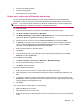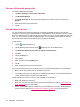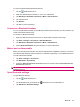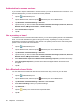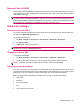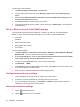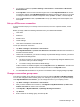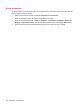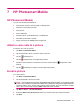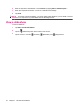Operation Manual
To remove a paired relationship between devices:
1.
Tap the
(iPAQ Wireless) icon.
2. Make sure that Bluetooth is already on. If not, turn on Bluetooth.
3. Tap Bluetooth > Bluetooth Connections > Menu > Paired devices.
4. Tap a device name.
5. Tap Remove.
6. Tap Yes to remove the pairing.
Connect to a Bluetooth Headset
You can use a Bluetooth headset (or other Bluetooth hands-free device) with your HP iPAQ when you
create a partnership between them.
To connect to a Bluetooth Headset:
1. Make sure that the two devices are turned on, discoverable, and within close range.
2. Tap Start > Settings > Connections > HP iPAQ Wireless.
3. Tap Bluetooth > Bluetooth Connections > Menu > New Shortcut.
4. Select Hands-free/Headset setup and follow the on-screen instructions.
Make a device discoverable
When your HP iPAQ is discoverable, other devices with Bluetooth capabilities can detect, or discover,
your HP iPAQ and attempt to beam information to it, establish a partnership, or use a Bluetooth service.
To make a device discoverable:
1. Tap Start > Settings > Connections.
2. Tap Bluetooth > Accessibility.
3. Select the Allow other devices to connect check box, and then select the Other devices can
discover me check box.
NOTE: If you no longer want your HP iPAQ to be discoverable, clear the Allow other devices to
connect check box.
Open Bluetooth settings
To open Bluetooth settings:
1.
Tap the
(iPAQ Wireless) icon.
2.
Tap the Bluetooth tab, and then tap the
(Bluetooth) icon to turn Bluetooth on.
3. Tap Bluetooth > Bluetooth Settings.
Bluetooth 25