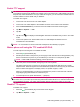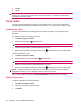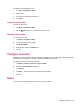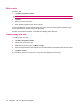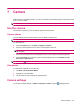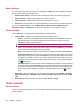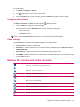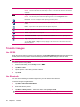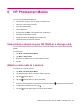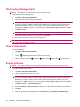Instruction Manual
To record videos:
1. Tap Start > Programs > Camera.
2.
Tap
(Video) button to go into the video mode.
3. Press the Camera key to start recording. Press the Camera key again to stop recording.
Configure video format
Tap Start > Programs > Camera, and then tap the (Settings) button.
●
On the Video tab, change one of the following:
●
Select resolution from the Resolution list. You can change the settings to:
◦
QCIF(176 X 144)
◦
QVGA(320 X 240)
NOTE: Select the Record voice check box to record voice while recording videos.
Video settings
Tap the Video tab to configure the required settings for recording videos.
●
Video Format – Select the video format.
●
Resolution – Select a resolution for your videos from the available options: QCIF(176 X 144) or
QVGA(320 X 240)
●
Record Voice – Select this check box to record audio along with the video.
●
Fit to MMS – Select this check box to ensure that the recorded video does not exceed the file size
that an MMS can hold.
Options for camera and video recorder
Device – This icon displays the number on the left top corner of the screen that indicates how many
photos you can save to the current storage device.
Flash off – Tap to turn the flash on
Flash on — Tap to turn the flash off
Resolution – Tap to change the resolution
Exit – Tap to exit the application
HP Photosmart Mobile – Tap to launch HP Photosmart Mobile to view the captured photos
Video – Tap to switch to the camera mode
Settings – Tap to change the settings
Focus – Press the numeric key 4 or 6 to zoom out or zoom in.
Options for camera and video recorder 37