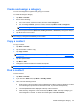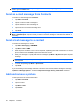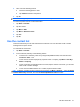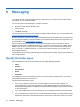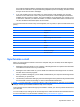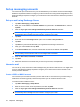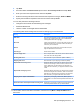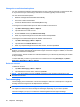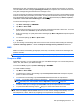Product Guide
5. Take one of the following actions:
●
Choose an existing picture to add.
●
Tap Camera and take a new picture.
6. Tap ok.
NOTE: To change the picture in Contacts use these same steps.
To remove a picture from the contact information:
1. Tap Start > Contacts.
2. Tap the contact.
3. Tap Menu > Edit.
4. Tap Menu > Remove Picture.
5. Tap Yes.
6. Tap ok.
Use the contact list
There are several ways to use and customize the contact list. You can also make a call or send a
message from an open contact.
To customize the contact list:
1. Tap Start > Contacts.
2. In the contact list, take any of the following actions:
●
To search for a contact by name or by using the alphabetical index, enter the name into
the Enter a name… box.
●
To see a list of contacts employed by a specific name or company, tap Menu > View By >
Name or Company.
●
To see a summary of information about a contact, tap the contact. From there, you can also
make a call or send a message.
●
To see a list of available actions for a contact, tap and hold the contact.
TIP: To display a greater number of contacts on the screen, tap Menu > Options…, select the Show
contact names only check box, and clear the Show alphabetical index check box.
Use the contact list 41