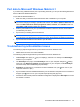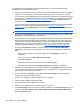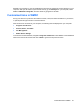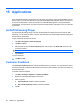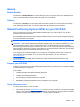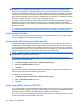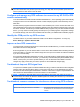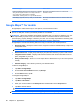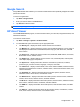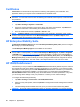Product Guide
Interference Type How to Avoid
Equipment radiating Radio Frequency (RF) energy or emitting
strong electromagnetic radiation. For example, microwave
ovens, high-power cordless phones, CB radios,
Walkie-talkies, HAM equipment, or X-ray and MRI machines.
Move away from interference source or switch off the
interference source.
Tall buildings, large trees, and very cloudy or overcast skies. Move away from interference source so there is a clear view
of the sky.
Google Maps™ for mobile
Google Maps™ offers street maps, a route planner, and an business locator.
NOTE: Your service provider may charge data-service rates for using the program with a limited data
plan or no data plan. Contact your service provider for more details.
WARNING! When using hardware and software navigation aids, in a vehicle or elsewhere, it is your
sole responsibility to place, secure, and use these aids in a manner that will not cause accidents,
personal injury, property damage, or obstruct your view. You are solely responsible for observing safe
driving practices. Do not operate this product while driving. Park the vehicle first.
Google Maps™ includes the following features to help you enhance your travel experience:
●
Real-time traffic – Identify the location where congestion exists and estimate delays in major US
metropolitan areas.
NOTE: This feature may not be available in all countries/regions.
●
Detailed directions – Display maps with step-by-step directions whether you plan to walk or drive.
●
Integrated search results – Display local business locations and contact information all in one
place, integrated on your map.
●
Easily movable maps – Zoom in or out on maps. Move in all directions so you can orient yourself
visually.
●
Satellite imagery – Get a bird's eye view of your desired location.
To launch Google Maps™:
1. Tap Start > Google Maps.
2. On the Terms and Conditions screen, tap Accept.
3. On the About screen, tap ok.
To navigate Google Maps™:
1. Tap Start > Google Maps.
2. Tap Menu > Directions…
3. Enter your current location in the Start point box and destination in the End point box.
4. Tap OK to start the search.
NOTE: The My Location feature is currently not available.
NOTE: For more information, tap Start > Google Maps > Menu > Help > Tips.
86 Chapter 15 Applications