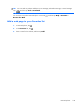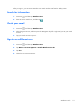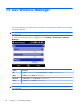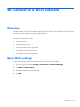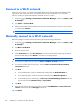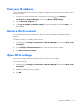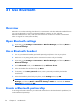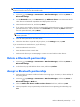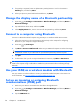Owner's manual
Connect to a Wi-Fi network
When you turn on Wi-Fi, your iPAQ automatically detects Wi-Fi networks that are broadcasting their
signal. If the Wi-Fi network is secure, you need to enter the correct credentials. For a corporate
network, contact your system administrator for details on how to connect.
1. Press Start
, tap Settings > Connections > Wireless Manager, and then tap Menu > Wi-
Fi Settings.
2. Tap Menu > Turn on Wi-Fi.
3.
After your iPAQ detects the available Wi-Fi networks, select the network that you want to connect
to, and then tap Connect.
TIP: To turn on Wi-Fi, you can press the Wi-Fi button on the top of your phone.
Manually connect to a Wi-Fi network
Manually configure a wireless network by entering the required settings information.
1. Press Start
, tap Settings > Connections > Wireless Manager, and then tap Menu > Wi-
Fi Settings.
2. Tap Menu > Add New.
3.
Enter the network name.
4. In the Connects to list, select The Internet to connect to the Internet through using an Internet
Service Provider (ISP) or select Work to connect to a company network.
NOTE: You should select Work if the network requires a proxy server.
5. To connect to a hidden network, select the This is a hidden network check box.
6. To connect to another device using Wi-Fi, select the This is a device-to-device (ad-hoc)
connection check box.
7. Tap Next.
●
To use authentication, select an authentication method from the Authentication list.
●
To use data encryption, select an encryption method from the Data Encryption list.
●
To automatically use a network key, tap The key is automatically provided check box.
You can also enter the Network key and Key index.
8. Tap Next.
9. If the network requires network access control, select the Use IEEE 802.1x network access
control, and then specify the EAP type from the list.
10. Tap Finish.
114 Chapter 20 Connect to a Wi-Fi network