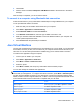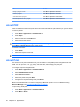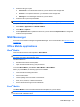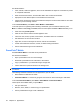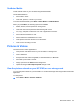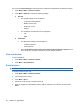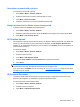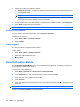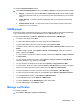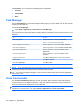Product Guide
Use Excel Mobile to:
●
View, and edit, charts and graphics, which can be embedded as objects in a worksheet or placed
on a separate worksheet.
●
Enter formulas and functions, and then filter data to see a subset of information.
●
Split panes to view different parts of a worksheet at the same time.
●
Freeze the top and left-most panes in a worksheet to keep the row and column labels or other data
visible as you scroll through a sheet.
To access Excel Mobile, press Start > Office Mobile > Excel Mobile.
To access options for organizing and formatting a worksheet, open a worksheet and then press
Menu. In addition to Cut, Copy, and Paste, there are other options available in Menu that allow you to:
●
Paste cells using Paste Special…
●
Clear the cell contents and the formats applied to cells.
●
Insert new cells, charts, symbols, and functions, and define names in a workbook.
●
Set dimensions for the rows and columns.
●
Align cells, set the font and style for the text, and set the cell borders.
●
Create new worksheets and save, rename, or delete existing worksheets.
●
Send a worksheet through e-mail or Bluetooth.
PowerPoint
®
Mobile
Use PowerPoint Mobile to view slide show presentations.
Use PowerPoint Mobile to:
●
Open a presentation from an e-mail message.
●
Download a presentation from a file share or the Internet.
●
Copy a presentation to your HP iPAQ using a storage card.
●
View a slide show of pictures stored on the storage card.
NOTE: Slide shows created in *.ppt or *.pps format with PowerPoint ‘97 and later can be viewed on
your device.
The following PowerPoint features are not supported on your HP iPAQ:
●
Notes written for slides are not visible.
●
PowerPoint Mobile is a viewer-only program and cannot be used to rearrange or edit slides.
To access PowerPoint Mobile, press Start > Office Mobile > PowerPoint Mobile.
These options are available when you press Menu:
●
Set up a slide show.
●
Rename, move, delete, or create a copy of a presentation.
●
Send a presentation through e-mail or Bluetooth.
94 Chapter 15 Applications