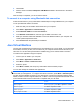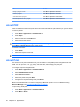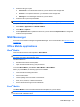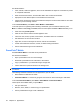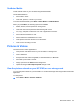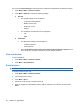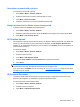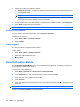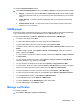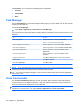Product Guide
In Certificates, you can access the following types of certificates:
●
Personal
●
Intermediate
●
Root
Task Manager
Use the Task Manager to view and manage the tasks running on your HP iPAQ. You can also view the
memory and the CPU use.
To view the Task Manager:
▲
Press Start > Applications > Accessories > Task Manager.
You can perform the actions described in the table below to manage the memory and resources of your
HP iPAQ.
To… Do This...
Close an application Select the application, and then press End Task.
NOTE: You cannot end running processes.
Open an application that is running Select the application, and then press Menu > Switch To.
Close all open applications Select the application, and then press Menu > End All Tasks.
View all running applications Select the application, and then press Menu > View >
Applications.
View all running processes Select the application, and then press Menu > View >
Processes.
Change the sorting order Press Menu > Sort By, and then select the required field.
Refresh the list Press Menu > Refresh.
Close the Task Manager Press Menu > Exit.
NOTE: All running applications may not be visible on the screen. Some programs might be running in
the background and consuming processor speed and memory space.
TIP: If your HP iPAQ appears sluggish or slow, check the task manager and close the applications
that are not in use.
Voice Commander
Use the Voice Commander application to look up contacts, dial a contact by name, dial using the
contact number up to 18 digits including the '+' sign, get calendar information, play and control your
music, as well as launch applications on your HP iPAQ.
TIP: You can access the Voice Commander application by pressing the Voice Commander button,
third button on the left panel, or by pressing Start > Applications > Voice Commander.
100 Chapter 15 Applications