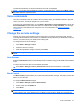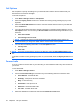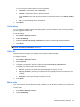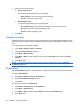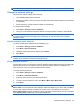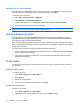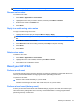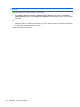Product Guide
Call Options
Set call options to specify call settings for your HP iPAQ and to edit the service numbers that your
HP iPAQ uses to send text messages.
To access call options:
1. Press Start > Settings > Phone > Call Options.
2. Select the Any key answer check box to answer the incoming call by pressing any key on the
keyboard.
3. Select the Show SIM contacts check box to view the contacts that are stored on your SIM card
in the Contacts list.
4. Your HP iPAQ accesses the service provider information on the SIM card and displays it on the
Call Options screen. You can view your Phone number and edit the following information on your
HP iPAQ:
●
Voice mail number
●
Text message service center
NOTE: Changing the service provider details might cause a disruption in the service. HP
recommends that you change the details with the consent of the service provider.
5. You can enter the following information on the Call Options screen:
●
Country code
●
Area code
NOTE: To see the contacts that are stored on the SIM card, select the Show SIM contacts check
box.
To be able to answer a call by pressing any button on your HP iPAQ, select the Any key answer check
box.
Forward calls
If you do not want to receive calls on your HP iPAQ, you can forward the calls to any other number of
your choice.
To set call forward:
1. Press Start > Settings > Phone.
2. Choose the Call Forwarding list, and select any of the following reasons to forward to calls:
●
Unconditional - forwards all calls
●
No Reply - if the phone cannot be answered
●
Busy - if the line is busy
●
Unavailable - if the phone is off
●
Data Calls - forwards all data calls
●
Fax Calls - forwards all fax calls
3. Select the destination to forward the calls in the Forward voice calls to list.
32 Chapter 6 Use your HP iPAQ