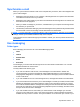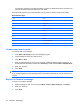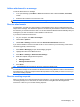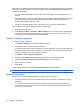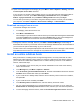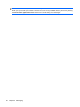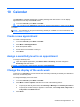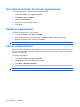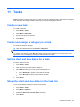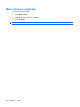Product Guide
TIP: By default, messages you send are not saved on your device to help conserve memory. To keep
copies of sent messages in the messaging list, press Menu > Tools > Options > Sending, and select
the Save copies of sent items check box.
If your account is an Outlook e-mail or IMAP4 account, you must also select the Sent Items folder for
synchronization. To do this, press Start > Messaging > Outlook E-mail. Then press Menu >
Folders. Highlight Sent Items, and press Menu > Manage Folders and then press Sync.
You can also synchronize your sent items using the ActiveSync software. Connect your HP iPAQ to
your computer. Click Tools > Options > Select e-mail > Settings... > Select Folders...
Download messages from a server
To download messages from a server:
1. In messaging, select the account to use.
2. Press Menu > Send/Receive.
The messages on your device and e-mail server are synchronized. New messages are downloaded
to the device Inbox folder, messages in the device Outbox folder are sent, and messages that
have been deleted from the server are removed from the device Inbox folder.
TIP: To read the entire message, press Menu > Download Message in the message window. In the
message list, select the message, and then press Menu > Download Message. The message is
downloaded the next time you send and receive e-mail. Message attachments are also downloaded if
you have set those options while setting up your e-mail account.
The size column in the message list displays the local size and server size of a message. These numbers
might differ because the size of a message can vary between the server and the device.
Install an online address book
Many e-mail servers, including servers running Exchange Server, can verify names with an online
address book called a directory service. When you create an e-mail account, the directory service of
your e-mail server is added to the address book. To enable a directory service or to use additional
services, follow these steps:
1. If you are adding a new account, ask your network administrator for the name of the directory
service and the server.
2. In the Message list, press Menu > Options > Address.
3. In the In Contacts, get e-mail addresses from list, select the e-mail address book to be checked.
Contacts will be checked first unless you select None.
4. If your e-mail server is already listed, select the server's directory service check box to enable it,
and press OK.
5. If your e-mail service is not listed, press Add…
6. In the Directory name and Server boxes, enter the directory and server names.
7. Ask your network administrator if you need authentication for your server. If you do, select the
Authentication is necessary on this server check box, and enter your user name and password.
8. To have messaging check this service, select the Check name against this server check box.
Install an online address book 55