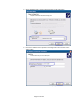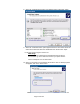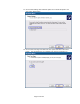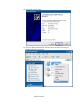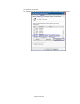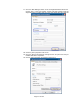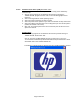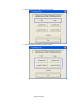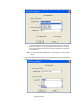HP Point of Sale (POS) Peripherals Configuration Guide
Page 118 of 522
6.5.8.4 Windows Printer Driver (USB) for v1.0.0 – 1.0.3
The following is an overview of the steps to test the receipt printer followed by
detailed steps:
1. Start the setup program for the Windows mini-drivers by opening the
“HPSETUP.EXE” program and click “OK” on the main GUI (graphical user
interface).
2. Select if running 32-Bit or 64-Bit operating system.
3. Select the printer model that you wish to install.
4. Select the printer driver option that you wish to install from the drop down menu.
5. Select the USBxxx (Virtual Printer Port of USB) printer port from the drop menu
(towards the bottom of the menu).
6. Click “OK” to install the printer driver and a small test print out will occur if the
option was selected.
Detailed Steps
1. Start the setup program for the Windows mini-drivers by double clicking on
“HPSETUP.EXE” file and click “OK”.
One can open the “HPSETUP.EXE” file from the start menu or go to the
“C:\xxxxx\Point of Sale\Receipt Printer\Windows Receipt Printer Drivers” folder
and double click on the “HPSETUP.EXE” file.
The following is the GUI that one will see when the “HPSETUP.EXE” is opened: