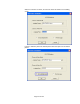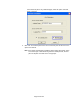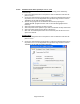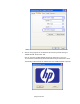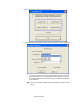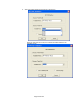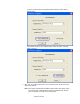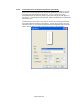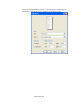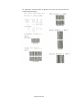HP Point of Sale (POS) Peripherals Configuration Guide
Page 123 of 522
6.5.8.5 Windows Printer Driver (Serial) for v1.0.0 – 1.0.3
The following is an overview of the steps to test the receipt printer followed by
detailed steps:
1. Print out the diagnostic form on the printer in order to obtain the baud rate the
printer is set to.
2. Go into the communication port properties to change the Windows baud rate to
the printer is set to on the diagnostics form (previous step) and flow control to
“Hardware” for port that the printer is attached.
3. Start the setup program for the Windows mini-drivers by opening the
“HPSETUP.EXE” program and click “OK” on the main GUI (graphical user
interface).
4. Select the printer model that you wish to install.
5. Select the printer driver option that you wish to install from the drop down menu.
6. Select the COM (serial) port the printer is attached to.
7. Click “OK” to install the printer driver and a small test print out will occur if the
option was selected.
Detailed Steps
1. Print out the diagnostic form on the printer in order to obtain the baud rate the
printer is set to.
2. Go into the communication port properties to change the Windows baud rate to
the printer is set to on the diagnostics form (previous step) and flow control to
“Hardware” for port that the printer is attached.