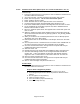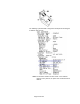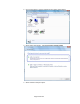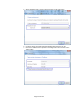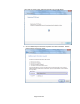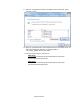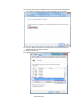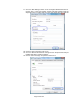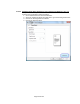HP Point of Sale (POS) Peripherals Configuration Guide
Page 141 of 522
6.5.8.9 Windows Printer Driver (Ethernet) for v1.0.3 & later for Windows 7 / 8.1 / 10
The following is an overview of the steps to test the receipt printer followed by
detailed steps:
1. Print out the diagnostic form on the printer in order to obtain the IP Address and
the RAW TCPIP Port information.
2. Go to Control Panel – Devices and Printers and select “Add a printer”.
3. Select “Add a local printer”. Do not select the network option.
4. Select “Create a new port” option.
5. Select “Standard TCP / IP Port” option and click on the next button.
6. Uncheck “Query the printer and automatically select the driver to use.”
7. Enter the IP Address that is printed on the diagnostics form and click on “Next”.
8. On the “Additional port information required” GUI, select “Standard Generic
Network Card” and click on “Next”.
9. When the “Install the printer driver” GUI appears select “Have Disk” option and
click on “Next”.
10. When the “Install From Disk” option appears browse to the location where the
drivers are located and select the “HP_Receipt_OEM” or “HP_Receipt_OEM64”
file and click “Open”.
11. When you are back to the “Install the printer Driver” GUI “HP Receipt” printer
will appear, click on the “Next” button.
12. Enter a printer name or use the default of “HP Receipt” and click on the “Next”
button.
13. Once the printer drivers is installed click on the “Finish” button. Do not click on
the “Print a test page” button since the configuration is not complete.
14. Go to the “Devices and Printers” and right click on the printer that was just
installed and select “Printer Properties”.
15. Select the “Ports” tab.
16. Highlight the port for the printer that was installed and select “Configure Port”.
17. Go to the “Raw Settings” section on the “Configure Standard TCP/IP Port
monitor” GUI. In the “Port Number” section enter 9001 (double check the
diagnostics form to confirm 9001 is on the “Raw TCPIP Port” and click OK.
18. Close the printer properties GUI screen.
19. Go to the “Devices and Printers” and right click on the printer that was just
installed and select “Printer Properties”.
20. Click on “Print Test Page” and printout should occur.
Detailed Steps
1. Print out the diagnostic form on the printer in order to obtain the IP Address and
the RAW TCPIP Port information.
Steps to obtain a diagnostics printout
A. Plug the printer into the network and have power to the printer.
B. Run a diagnostic printout and obtain the printer IP address from the
printout.
C. Be sure paper is in the printer (1).
D. Open the receipt cover (2).
E. Press and hold the paper feed button (3).
F. Close the receipt cover (2).