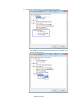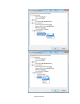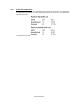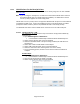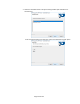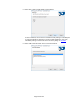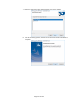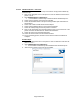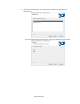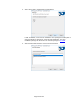HP Point of Sale (POS) Peripherals Configuration Guide
Page 154 of 522
6.5.10 OPOS Drivers for the Receipt Printer
The receipt printer OPOS drivers are included in the HP factory image and are also available
from HP.COM.
Note: If you are using the serial printer, one will need to uninstall the OPOS drivers and then
re-install the OPOS driver (see details below of installation). HP OPOS driver version
1.0.1.34 (or later) supports the serial receipt printer.
OPOS driver 1.0.1.21 (or later) for the receipt printer will work with the printer in either NATIVE
or PRINTER CLASS mode. During the installation process of the OPOS driver one will be
prompted for which mode the printer is in (PRINTER CLASS is selected by default).
The Windows mini-drivers and the OPOS drivers cannot be set to the same COM port.
6.5.10.1 OPOS Installation - USB
The following is an overview of the steps to install the receipt printer followed by
detailed steps:
1. Open OPOS Support For HP Printers.
• C:\xxxxx\Point of Sale\Receipt Printer\POS Printer OPOS\setup.exe.
2. Select only the printer(s) that need to be installed.
3. Select the Emulation Mode of the printer being installed (HP H300 Printer is
Generation II).
4. Select YES or NO to install OPOS Control Objects.
5. Select USB Communications as the Connection Method.
6. Select the USB connection method (printer class is the default).
7. For the remaining options, defaults can be selected until the installation is
complete.
Detailed Steps
1. Open OPOS Support For HP Printers.
• C:\xxxxx\Point of Sale\Receipt Printer\POS Printer OPOS\setup.exe.
2. Open the HP Receipt Printer OPOS executable.
3. Select only the printer(s) that need to be installed.