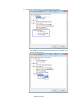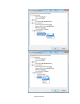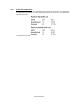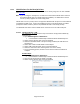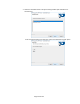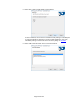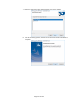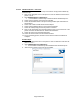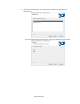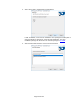HP Point of Sale (POS) Peripherals Configuration Guide
Page 158 of 522
6.5.10.2 OPOS Installation – Serial Port
The following is an overview of the steps to install the receipt printer followed by
detailed steps:
1. Print out the diagnostic form on the printer in order to obtain the baud rate the
printer is set to.
2. Open OPOS Support For HP Printers.
• C:\xxxxx\Point of Sale\Receipt Printer\POS Printer OPOS\setup.exe.
3. Select only the printer(s) that need to be installed.
4. Select the Emulation Mode of the printer being installed (HP H300 Printer is
Generation II).
5. Select YES or NO to install OPOS Control Objects.
6. Select Serial Communications as the Connection Method.
7. Select the COM (serial) port that the printer is attached.
8. Refer to the diagnostics form that was printed in step 1 for the baud rate of the
printer and select the Baudrate for Serial Communications.
9. Select the Parity for Serial Communications.
10. Select the Flow Control for Serial Communications.
11. For the remaining options, defaults can be selected until the installation is
complete.
Detailed Steps
1. Print out the diagnostic form on the printer in order to obtain the baud rate the
printer is set to.
2. Open OPOS Support For HP Printers.
• C:\xxxxx\Point of Sale\Receipt Printer\POS Printer OPOS\setup.exe.
3. Select only the printer(s) that need to be installed.