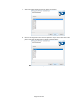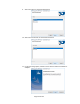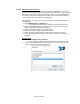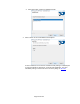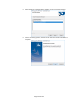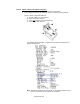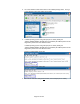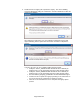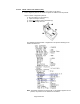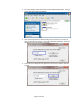HP Point of Sale (POS) Peripherals Configuration Guide
Page 168 of 522
6. Double click on the registry file to update the registry. One of the following
messages will appear asking for confirmation. Click the YES button to allow the
registry to be updated.
After clicking the YES button, one of the following confirmation screens will
appear indicating that the update was successful. Click OK to complete the
process.
If you are not sure if you are on 32Bit or 64Bit operating system:
• Modify the “Printer_32Ethernet.REG” file with the Port / Address (IP
Address) that is on the diagnostics printout that was obtained earlier.
• Modify the “Printer_64Ethernet.REG” file with the Port / Address (IP
Address) that is on the diagnostics printout that was obtained earlier.
• Run the “Ethernet_Registry_Update.BAT” file with administrator rights.
• Confirm it is OK to update the registry by clicking on the YES button on
the screen that ask for confirmation to update the registry.
• Click OK on the confirmation screen to complete the registry update
process.