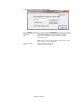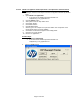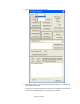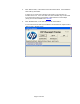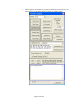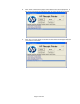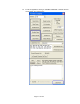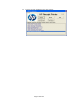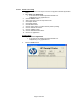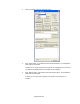HP Point of Sale (POS) Peripherals Configuration Guide
Page 172 of 522
6.5.10.6 OPOS Test Applet for the Receipt Printer - Receipt Printer and Cash Drawer
Utility
The following is overview of the steps to test the receipt printer followed by detailed
steps:
1. Open OPOS Test Application.
• C:\xxxxx\Point of Sale\Receipt Printer\OPOS Test
Utility\OPOS_Test_Application.exe.
2. Click the Printer button
3. Select printer from the drop down menu.
4. Click “Open Printer”
5. Click “Claim Printer”
6. Click “Enable Printer”
7. What is type in the sample text to print box will be sent and printed on the
receipt printer when one clicks “PRINT”.
8. Click “Feed” to advance the paper in the receipt printer.
9. Click “Cut” to cut the receipt.
10. Exit the test application.
Detailed Steps
1. Open OPOS Test Application.
• C:\xxxxx\Point of Sale\Receipt Printer\OPOS Test
Utility\OPOS_Test_Application.exe.
2. Click the Printer button.