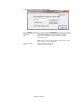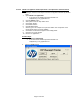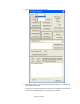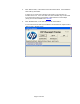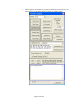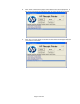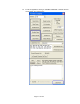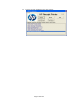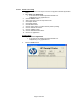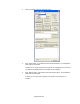HP Point of Sale (POS) Peripherals Configuration Guide
Page 180 of 522
3. Select your printer from the drop down menu.
4. Click “Open Printer”, in the main GUI one will receive status. If successful the
status will say SUCCESS.
If failure occurs at this point make sure the printer is plugged in and the LED is
on solid and the OPOS drivers are installed on the computer.
5. Click “Claim Printer”, in the main GUI one will receive status. If successful the
status will say SUCCESS.
If failure occurs at this point confirm that the CCO 1.9 (or later) files are
installed.