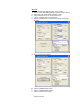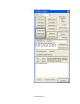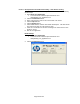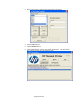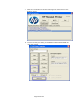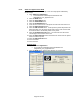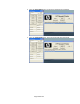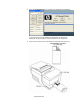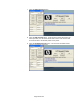HP Point of Sale (POS) Peripherals Configuration Guide
Page 193 of 522
6.5.10.9 Receipt Printer and Cash Drawer Utility – Cash Drawer Testing
The following is an overview of the steps to test the cash drawer followed by
detailed steps:
1. Open OPOS Test Application.
• C:\xxxxx\Point of Sale\Receipt Printer\OPOS Test
Utility\OPOS_Test_Application.exe.
2. Click the CashDrawer button.
3. Select correct device name for the cash drawer to be tested.
4. Click the Open button.
5. Click the Enable button.
6. Click “OPEN Drawer” and the cash drawer should open. The GUI should
also show status that the cash drawer is open.
7. Close the cash drawer and the GUI should give the status that the cash
drawer is closed.
8. Exit the test application.
Detailed Steps
1. Open OPOS Test Application.
• C:\xxxxx\Point of Sale\Receipt Printer\OPOS Test
Utility\OPOS_Test_Application.exe.
2. Click the CashDrawer button.