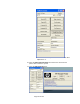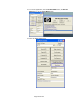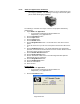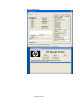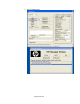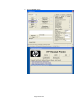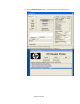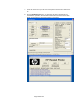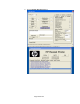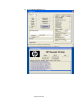HP Point of Sale (POS) Peripherals Configuration Guide
Page 203 of 522
6.5.12 OPOS Test Applet for the CheckScan
Note: The check scanner feature is only available on the HP Hybrid printer that
has imaging capabilities. The following is an image of the the HP Hybrid
printer model with imaging capabilities:
The following is overview of the steps to test the receipt printer followed by
detailed steps:
1. Open OPOS Test Application.
• C:\xxxxx\Point of Sale\Receipt Printer\OPOS Test
Utility\OPOS_Test_Application.exe.
2. Click the CheckScan button.
3. Click the Open button.
4. Click the Claim button.
5. Click the Enable button.
6. Click the BeginInsertion button. You should hear a click noise from the
printer.
7. Insert the check face up in the front of the printer until the front LED comes
on.
8. Click the EndInsertion button. The printer will perform the “CheckScan”
operation; the document should come out the front and then will be returned
back to the bottom portion of the printer.
9. Click the Enable Data Event button.
10. Click the RetrieveImage button.
11. Click on “SAVE AS” under “FILE” to save the image that was captured.
Save the file with “TIF” extension.
12. Click the BeginRemoval button.
13. Click the EndRemoval button.
14. Close the “CheckScan”.
15. Close the form.
Detailed Steps
1. Open OPOS Test Application.
• C:\xxxxx\Point of Sale\Receipt Printer\OPOS Test
Utility\OPOS_Test_Application.exe.
2. Click the CheckScan button.