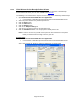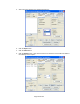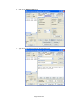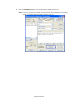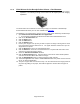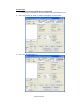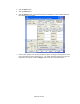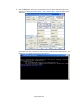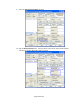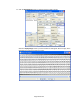HP Point of Sale (POS) Peripherals Configuration Guide
Page 221 of 522
6.5.16 JPOS Drivers for the Receipt Printer Drivers
The JPOS drivers are included in the HP factory image (C:\xxxxx\Point of Sale\Receipt
Printer\JPOS POS Printer) and are also available from HP.COM.
The following is an overview of the steps to test the receipt printer followed by detailed steps:
1. Open Printer/Cash Drawer/MICR Unit Test Application.
• C:\xxxxx\Point of Sale\Receipt Printer\JPOS POS Printer\HPJPOSPrinter.bat.
2. Select the printer model in the profile drop down box.
3. Click the Open button.
4. Click the Claim button.
5. Click the Enable button.
6. Click on the Simple Printing tab.
7. Type the text you wish to print into the Print Data area.
8. Click the PrintNormal button. The receipt printer should print the text.
Note: In order to see the text you will need to press the line feed button on the printer
unless you added several carriage returns to your text.
Detailed Steps
1. Open Printer/Cash Drawer/MICR Unit Test Application.
• C:\xxxxx\Point of Sale\Receipt Printer\JPOS POS Printer\HPJPOSPrinter.bat.
After a few seconds the JPOS test utility GUI will appear as shown below: