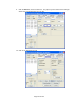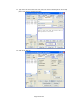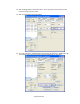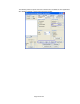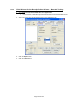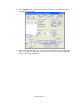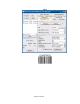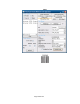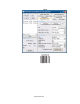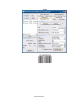HP Point of Sale (POS) Peripherals Configuration Guide
Page 246 of 522
5. Click the Enable button. After all three buttons are clicked the screen will look similar to
the following screen capture:
6. Click on the “Bitmaps/Barcode” tab. In the “Print BarCode” section, fill in the appropriate
values for the barcode. Below are examples of the various barcode with the appropriate
values for the various symbologies: