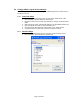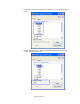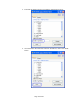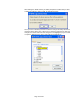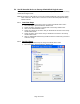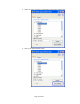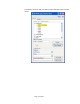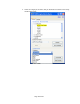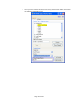HP Point of Sale (POS) Peripherals Configuration Guide
Page 25 of 522
5.4 Set HP branded device to factory default OPOS logical name
The following section describes how to set the HP branded peripherals back to the factory
default OPOS logical name.
Note: By default this utility will only set the HP branded peripherals to the factory default
name if selected. Please refer to section 6 for non-HP branded peripherals being
added to INI file.
5.4.1 Overview Steps
The following is an overview of the steps to change the OPOS device name:
1. Once the utility is opened select the “Device” tab.
2. Select the device you wish to change back to the factory default name.
3. Click on the “Show Default” button.
4. Select the category of the device that you would like to set back to the factory
default OPOS name.
5. Select the device of the device that you would like to set back to the factory
default OPOS name.
6. Click on “Set Default” button and you will be asked to confirm that you want to
make the change.
5.4.2 Detailed Steps
The following are detailed steps to change the OPOS device name:
1. Once the utility is opened select the “Device” tab.