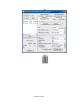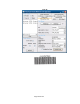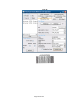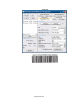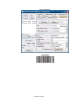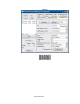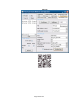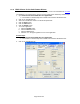HP Point of Sale (POS) Peripherals Configuration Guide
Page 260 of 522
6.5.21 JPOS Drivers for the Cash Drawer Drivers
The JPOS drivers are included in the HP factory image and are also available from HP.COM.
The following is an overview of the steps to test the receipt printer followed by detailed steps:
1. Open Printer/Cash Drawer/MICR Unit Test Application.
• C:\xxxxx\Point of Sale\Receipt Printer\JPOS POS Printer\HPJPOSPrinter.bat.
2. Click on the CashDrawer tab.
3. Select the CashDrawer model in the Profile dropdown box:
4. Click the Open button.
5. Click the Claim button.
6. Click the Enable button.
7. To exit the application:
a. Click the Disable button.
b. Click the Release button.
c. Click the Close button.
d. Click the “X” in the upper righthand corner of the application.
Detailed Steps
1. Open Printer/Cash Drawer/MICR Unit Test Application.
• C:\xxxxx\Point of Sale\Receipt Printer\JPOS POS Printer\HPJPOSPrinter.bat.
2. Click on the CashDrawer tab.