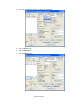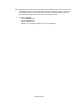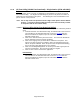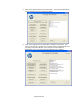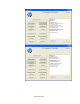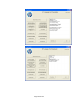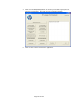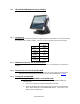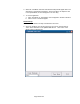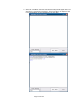HP Point of Sale (POS) Peripherals Configuration Guide
Page 263 of 522
6.5.22 HP Font Utility (ASIAN Font Download) – Single Station (A799 with 4MG)
Printer
The single station printer can have an additional font downloaded to the printer via the HP
Font Download utility. The English font will always be present in the printer even when an
additional font is downloaded to the printer. The following fonts can be downloaded to the
printer: Chinese / Kanji / Korean.
Note: This is only needs to be performed on the single station printer that has 4MB of
memory. The printers that have 8MB of memory have the font already resident
on the printer and do not need this utility.
6.5.22.1 HP Font Utility (Asian Font Download Utility)
The following is overview of the steps to test the receipt printer followed by detailed
steps:
1. Install the HP Asian Font Downloader utility, the SETUP.EXE can be found on
“HP POS Drivers and Documentation CD” or from the HP.COM web site.
After the installation is complete, open the “HP FONT LOADER” from the
Windows START menu.
2. Click on the “Allocate Memory for Fonts” button. The status box will indicate
that the allocation process has been completed.
3. Click on the language that you would like to download to the printer. This
process can take 10 minutes to complete; during the download process the
LED on the printer will blink. When the process has completed downloading,
the font the status box will indicate that is it complete.
4. Click on “Print Sample/Diagnostics” to confirm you are able to get a print out
after the font download. Note the print out will be in English.
5. Click on “Exit” to leave and close the application.
Detailed Steps
1. Install the HP Asian Font Downloader utility, the SETUP.EXE can be found on
“HP POS Drivers and Documentation CD” or from the HP.COM web site.
After the installation is complete, open the “HP FONT LOADER” from the
Windows START menu.