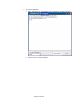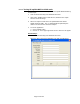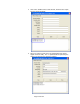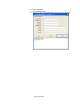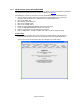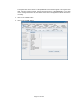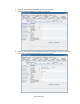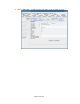HP Point of Sale (POS) Peripherals Configuration Guide
Page 275 of 522
6.6.5 JPOS Drivers for the HP ap5000 MSR
The HP ap5000 JPOS drivers are included in the HP factory image (C:\xxxxx\Point of Sale\MSR
HP ap5000\ap5000 MSR JPOS) and are also available from HP.COM.
The following is overview of the steps to test the ap5000 MSR followed by detailed steps:
1. Start the JPOS test utility either using the link in the START MENU or by opening the
POSTEST.BAT file locate in the JPOS folder in the ap5000 MSR folder.
2. Click on the “MSR” tab.
3. After clicking on the “MSR” tab.
4. Click on the “OPEN” button.
5. Click on the “CLAIM” button.
6. Check the “DATA EVENT ENABLED” so there is a check box.
7. Check the “DEVICE ENABLED” so there is a check box.
8. Swipe a credit card and text should appear in the field.
9. Click on “RELEASE” / “CLOSE” and then click “EXIT” to exit the JPOS test utility.
Detailed Steps
1. Start the JPOS test utility either using the link in the START MENU or by opening the
POSTEST.BAT file that is located in the JPOS folder within the ap5000 MSR folder.
After a few seconds the JPOS test utility GUI will appear as shown below: