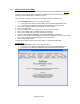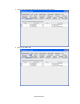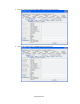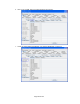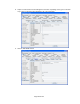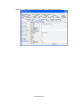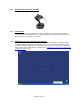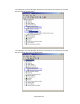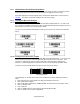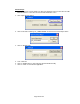HP Point of Sale (POS) Peripherals Configuration Guide
Page 300 of 522
Detailed Steps
1. Open the barcode scanner OPOS Test utility from Windows start menu from the “HP USB
Barcode Scanner” or from the “HP Point of Sale Information” menu.
2. Click “Open Service Object”
3. Click on OK after confirming “HP_USBSCANNER” is shown for the service object name.
4. Click on “Enable Scan”
5. Scan a barcode.
6. Click on “Disable Scan” to stop scanning with the OPOS test utility.
7. Click on “Close” to close the test application.