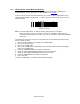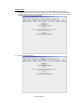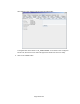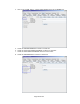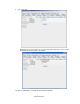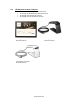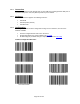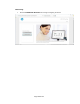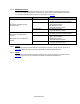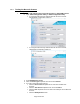HP Point of Sale (POS) Peripherals Configuration Guide
Page 301 of 522
6.8.5 JPOS Drivers for the Barcode Scanner
The JPOS drivers are included in the HP factory image (C:\xxxxx\Point of Sale\Barcode
Scanner\Barcode Scanner JPOS) and are also available from HP.COM.
In order for the scanner to work with JPOS driver, the scanner must be programmed into the
“IBM HAND-HELD USB” / OPOS mode. In order to put the scanner into this mode, scan the
bard code below:
IBM Hand-Held USB
Note: The HIDScanWin32.DLL is copied to working JAVA directory “C:\Program
Files\Java\xxxx\bin” when the test utility is opened. An example of JAVA directory is
“C:\Program Files\Java\jre1.6.0_01\bin”, “jre1.6.0_01” reflects the version that is installed
on the unit.
The following is overview of the steps to test the barcode scanner followed by detailed steps:
Start the JPOS test utility.
1. Start the JPOS test utility using the link in the START MENU:
2. Click on the “Scanner” tab.
3. Click on the “OPEN” button.
4. Click on the “CLAIM” button. After clicking on the “CLAIM” button a check should appear
next to the “CLAIMED” box.
5. Check the “DEVICE ENABLED” so there is a check box.
6. Check the “AUTO DATA EVENT ENABLE” so there is a check box.
7. Check the “DATA EVENT ENABLED” so there is a check box.
8. Check the “DECODE DATA” so there is a check box.
9. Scan a bar code.
10. Click on “RELEASE” or “CLOSE” to exit the JPOS test utility.