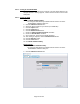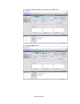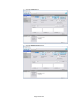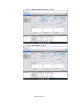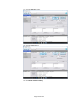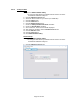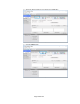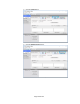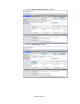HP Point of Sale (POS) Peripherals Configuration Guide
Page 317 of 522
6.9.7.4 Testing in JPOS
Steps
1. Open the JPOS Validation Utility.
• C:\<Program Files directory>\HP\HP Barcode Scanner H-Series
JPOS\JPOS Validation Utility.exe
2. Click the Advanced View button.
3. Select the Device Name for your device (ex: N3680-HP).
4. Click the Open button.
5. Click the Claim button.
6. Click the Enable Device button.
7. Check the Always Enable Data Event checkbox.
8. Check the Decode Data checkbox.
9. Scan a barcode. The Scan Data will be displayed.
10. After testing is complete, click the Disable Device button.
11. Click the Release button.
12. Click the Close button.
13. Exit JPOS Validation Utility.
Detailed Steps
1. Open the JPOS Validation Utility.
• C:\<Program Files directory>\HP\HP Barcode Scanner H-Series
JPOS\JPOS Validation Utility.exe
2. Click the Advanced View button.