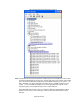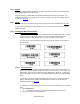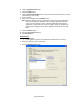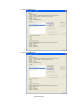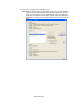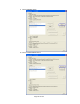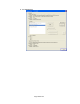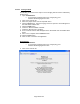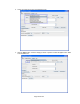HP Point of Sale (POS) Peripherals Configuration Guide
Page 332 of 522
6.10.3 OPOS
There are no OPOS drivers needed for this device if the device is used in the human interface
device (HID) keyboard emulation mode.
When the device is in USB-COM mode (OPOS) a Windows device driver is required. The
required device drivers that support the scanner are included in the HP factory image and can
be found on HP.COM.
6.10.4 JPOS
The JPOS drivers are included in the HP factory image and are also available from HP.COM.
In order for the scanner to work with JPOS driver, the scanner must be programmed into the
USB-COM mode.
6.10.5 Testing the Barcode Scanner
6.10.5.1 Testing in non-OPOS/JPOS
The default mode of the scanner is non-OPOS mode when shipped from HP. In order to
test the scanner in non-OPOS mode one can open an application like Microsoft
Notepad and scan a barcode when the scanner is in default scanner mode.
You may use one of the barcodes below for testing if you do not have an item with a
barcode handy.
6.10.5.2 Testing in OPOS
The scanners must be in USB-COM mode (OPOS). If one is not sure what mode the
scanner is in, open an application like notepad and scan a barcode. If the scanner is in
OPOS mode, when you scan a barcode nothing will appear in Notepad. If something
appears in Notepad, the scanner is in USB HID Keyboard emulation or USB-Composite
mode.
In order for the scanner to work with OPOS driver, the scanner must be programmed
into the USB-COM mode (OPOS). All configuration barcodes can be found in the
Programming Guide on HP.COM.
The following is an overview of the steps to test the scanners followed by more detailed
steps:
1. Open ScannerTest.
• C:\<Program Files directory>\HP\HPScannerOPOS\ScannerTest.exe.
2. Select the Scanner in the Scanners box.