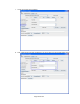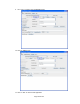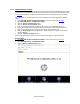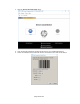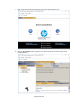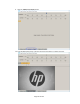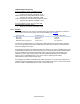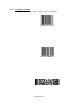HP Point of Sale (POS) Peripherals Configuration Guide
Page 344 of 522
6.10.6 Image Capture Testing
Barcode Scanners that support the Image Capture feature must be programmed into the USB-
COM interface. The barcodes used to set the interface are located in the Programming Guide
on HP.COM; however the USB-COM interface barcode is also provided in the steps below.
The following is an overview of the steps to test the Barcode Scanner followed by detailed
steps:
1. Install HP USB Scanner Configuration Utility. This may be found on HP.COM.
2. Open HP USB Scanner Configuration Utility.
3. Click the Device Autodetection option.
4. Click the Search On Connection option.
5. Scan the barcode provided if the Barcode Scanner is not in USB-COM interface.
6. Select the COM port that the Barcode Scanner is attached to and click the OK button.
7. Click on the Barcode Scanner detected. The Device Values will be read.
8. Click the View Image button (eyeglass icon). When this option is selected only certain
models will beep.
9. Click the Capture on Trigger option.
10. Point the Barcode Scanner at the item and press the trigger to capture an image.
Detailed Steps
1. Install HP USB Scanner Configuration Utility. This may be found on HP.COM.
2. Open HP USB Scanner Configuration Utility.
3. Click the Device Autodetection option.